.::To get started, open your Firefox web browser.
.::In the address/location bar type about:config and then press Enter key.
.::Just click on "I'll be careful, I promise!"
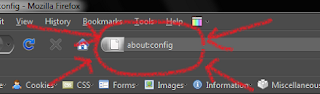
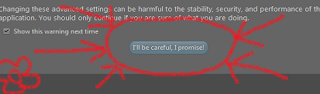
.::In the Filter bar type network.http.pipelining.
.::Then, double-click on this line under Preference Name in order to change the value from false to true.
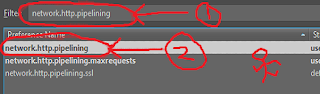
.::In the Filter bar type network.http.pipelining.maxrequests.
.::Then, double-click on this line under Preference Name and change
the value from 4 to a higher number anywhere from 10 to 30.
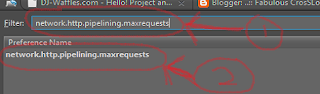 .::In the Filter bar type network.http.proxy.pipelining.
.::In the Filter bar type network.http.proxy.pipelining..::Then, double-click on this line under Preference Name in order to change the value from false to true.
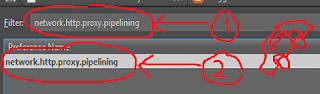
.::In the Filter bar type network.dns.disableIPv6.
.::Then, double-click on this line under Preference Name in order to change the value from false to true.
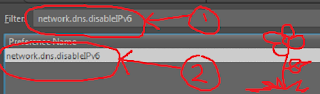
.::In the Filter bar type plugin.expose_full_path.
.::Then, double-click on this line under Preference Name in order to change the value from false to true.
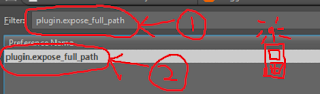
.::In the Filter bar type network.protocol-handler.external.ms-help.
.::Now, you are going to create a new Preference Name with an Integer Value.
.::To do this, right-click on this line under Preference Name and select New, then Integer.
.::In the New Integer value box type in nglayout.initialpaint.delay and click OK.
.::Then in the Enter Integer value box type 0 and click OK.
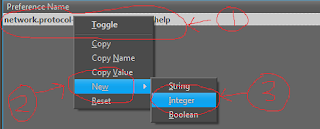
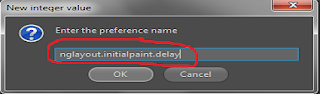
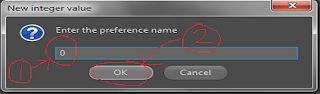
.::In the Filter bar again type network.protocol-handler.external.ms-help.
.::Now, you are going to create another new Preference Name with an Integer Value.
.::To do this, right-click on this line under Preference Name and select New, then Integer.
.::In the New Integer value box type in content.notify.backoffcount and click OK.
.::Then in the Enter Integer value 5 and click OK.
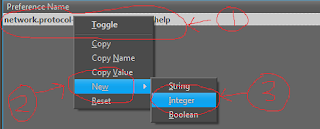
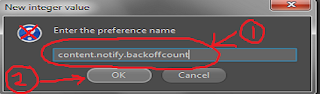
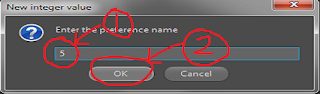
.::In the Filter bar again type network.protocol-handler.external.ms-help.
.::Now, you are going to create another new Preference Name with an Integer Value.
.::To do this, right-click on this line under Preference Name and select New, then Integer.
.::In the New Integer value box type in ui.submenuDelay and click OK.
.::Then in the Enter Integer value 0 and click OK.
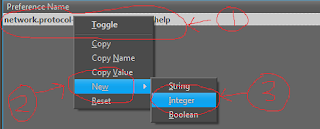
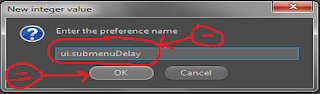
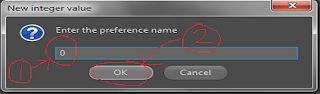
.::Now, close your web browser and restart it. You’ll see how much faster web pages are loading











0 comments:
Post a Comment